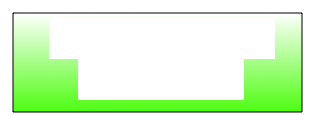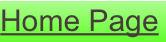Setting FTP
server information

A new version of HappyTalk recorder will be available in a few days that does not require FTP, and instead provides access from any web browser. If you require access to your recordings before then, you need to set up an FTP server.
If you have never used FTP before, please refer to the beginner’s instructions available on our web site:
Beginner’s instructions for PC
Beginner’s instructions for Mac
For advanced users:
The first time that you perform an upload, you will be asked for host information about the computer that you want to upload files to.
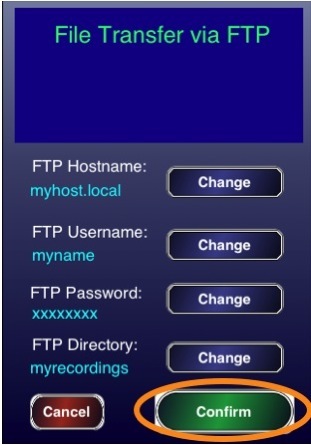
If you want to change any of the information, use the ‘Change’ button and a keyboard will appear. When you have made all of your changes, touch ‘Confirm’. If you make a mistake and want to go back to the original values from before you started making changes, touch cancel.
Selecting an FTP Directory
For the FTP Directory configuration option, if you want files to go to the home directory of the FTP account, leave the ‘directory’ option blank. Since HappyTalk will overwrite files without further notice, we recommend that you use a separate directory for your HappyTalk uploads, such as ‘myrecordings’. HappyTalk will not create directories, so if you want to use a separate directory such as ‘myrecordings’, you must create that directory folder in the ftp account on your computer.
Selecting an FTP hostname
For your FTP hostname, typically you would just type the name of your computer ‘mycomputername’. Depending on how your network is configured, you might need to use ‘mycomputername.local’ instead. It is quick to try both and see which one works.
If you do not know your computer’s name, but do know your computer’s IP address (a 4-segment number like ’192.168.2.42’), you can use the IP address as the FTP hostname if you wish.
Security:
As an additional security precaution, just in case you elect to transmit a file over an insecure network (like the local coffee shop) where the packets might be intercepted, a common practice is to create a separate account that is used just for FTP, and that is not an ‘Administrator’ of your computer.
Creating an FTP server
If you do not have an FTP server running on your computer, it is very easy to create one.
Creating an FTP server on a Mac
On Mac’s running OS X, as a system administrator, do the instructions described on our ‘How to Setup FTP on MAC OS X’ web site.
Creating an FTP server on a PC
On Windows-based PC’s, there are several FTP options available, including one built-in to Windows XP called ‘World Wide Web Service”, as well as several 3rd-party FTP servers. A Google search for “Setting up an FTP server on Windows” yields many web sites with easy to use instructions for beginners. HappyTalk should be compatible with all pc-based FTP servers.
How to set up an FTP server and set the upload host information
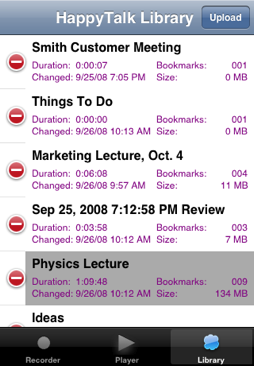
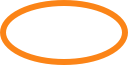
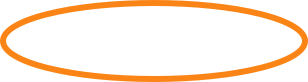

Copyright (c) 2008
Applied Voices LLC